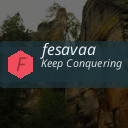Backing up your photos and files is essential in today’s digital world. Whether it’s treasured memories or important documents, losing data can be frustrating and costly. Fortunately, backing up your data doesn’t have to be complicated. In this guide, we’ll explore simple and practical ways to protect your photos and files from loss, so you have peace of mind.
Why Backing Up Your Data Matters
Before diving into how to back up your files, it’s important to understand why it’s necessary:
– Accidental Deletion: Mistakes happen. We may delete files without realizing their value.
– Hardware Failure: Devices like hard drives and phones can fail without warning.
– Theft or Loss: Phones, laptops, and USB drives are easy to lose or have stolen.
– Viruses and Malware: Some attacks can corrupt or erase your data.
– Natural Disasters: Fires, floods, or other events can destroy physical devices.
By regularly backing up your photos and files, you can easily restore your data no matter what happens.
Step 1: Organize Your Files
Start by organizing your files so backups are easier and more efficient.
– Create clear folders for photos, documents, videos, and other files.
– Delete duplicates and unnecessary files to save space.
– Rename files with descriptive names for easy identification.
Having an organized system helps you know exactly what you’re backing up and where.
Step 2: Choose a Backup Method
There are several popular backup options, each with its own benefits:
External Hard Drives
Using an external hard drive is one of the easiest ways to back up data.
– Pros: Large storage capacity, fast transfer speeds, no internet needed.
– Cons: Can be damaged or lost, requires manual backups if not automated.
You can purchase external drives ranging from a few hundred gigabytes up to several terabytes. Simply connect the drive to your computer and copy your photos and files over.
Cloud Storage Services
Cloud storage involves saving your data to online servers.
– Pros: Accessible from anywhere, automatic syncing, protects against physical damage.
– Cons: Requires internet connection, sometimes costs money for large storage.
Popular cloud storage providers include Google Drive, Dropbox, Microsoft OneDrive, and Apple iCloud. Many offer free storage with options to upgrade.
USB Flash Drives
For quick backups or transferring small amounts of data, USB flash drives are handy.
– Pros: Portable, inexpensive, no internet needed.
– Cons: Limited storage compared to external drives, easy to lose.
They’re great for backing up critical files but not ideal for large photo libraries.
Network Attached Storage (NAS)
If you have multiple devices or want automatic scheduled backups, a NAS device can help.
– Pros: Centralized storage for your home or office, accessible across devices.
– Cons: More expensive initially, may require technical setup.
NAS systems are like your own personal cloud storage on your local network.
Step 3: Automate Your Backups
Backing up manually can be easy to forget. Automating the process helps ensure regular backups.
– Use backup software or apps that schedule regular copies of your files.
– Many external drives come with backup utilities.
– Cloud services often have automatic syncing features for certain folders.
Setting a backup schedule—daily, weekly, or monthly—depends on how often your files change.
Step 4: Keep Multiple Backup Copies
A single backup may still fail or become corrupted. Following the “3-2-1” backup rule can minimize risk:
– Keep 3 copies of your data (original + 2 backups).
– Store backups on 2 different types of media (external drive + cloud).
– Keep 1 copy offsite (outside your home or office).
This strategy helps protect your data against different types of loss.
Step 5: Test Your Backups
Occasionally, make sure you can access your backups.
– Try opening files from your backup drives or cloud accounts.
– Confirm files are complete and not corrupted.
– This testing gives you confidence that your backup strategy works.
Extra Tips for Backing Up Photos and Files
– Compress large photo folders into ZIP files if your backup storage is limited.
– Use photo backup apps like Google Photos or Apple Photos’ iCloud for automatic photo syncing.
– Encrypt sensitive files if you’re storing them in the cloud for extra security.
– Keep your backup devices safe—store external drives in a secure, dry place.
– Regularly review your backup routine as your files grow or your needs change.
Conclusion
Backing up your photos and files is a simple way to protect your digital life. With organized files, a reliable backup method, automation, multiple copies, and occasional testing, you can avoid data loss and keep your memories and documents safe. Start your backup routine today to save yourself from future headaches!
If you found this guide helpful, please share it with others who might benefit from better data protection. Remember, it’s never too late to start backing up!